- 24.2 The detail
As for the title, will insert band as "Data Master ". then double click on this band to select the principal data source which is frDBDataSet1 in our example.
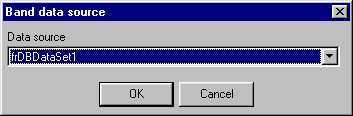
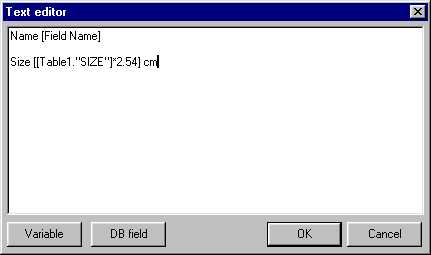
Here for this example, one put several fields but one can keep a rectangle for only one field in order to apply formats for example (we will see that later).
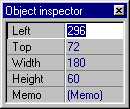
That's, our first state it is finished, it should be recorded with the name " rap1frf ".

|
TForm1.Button2Click(Sender procedure: TObject); begin frReport1.LoadFromFile(' rap1.frf'); FrReport1.ShowReport; end; TForm1.ButtonÇlick(Sender procedure: TObject);
|